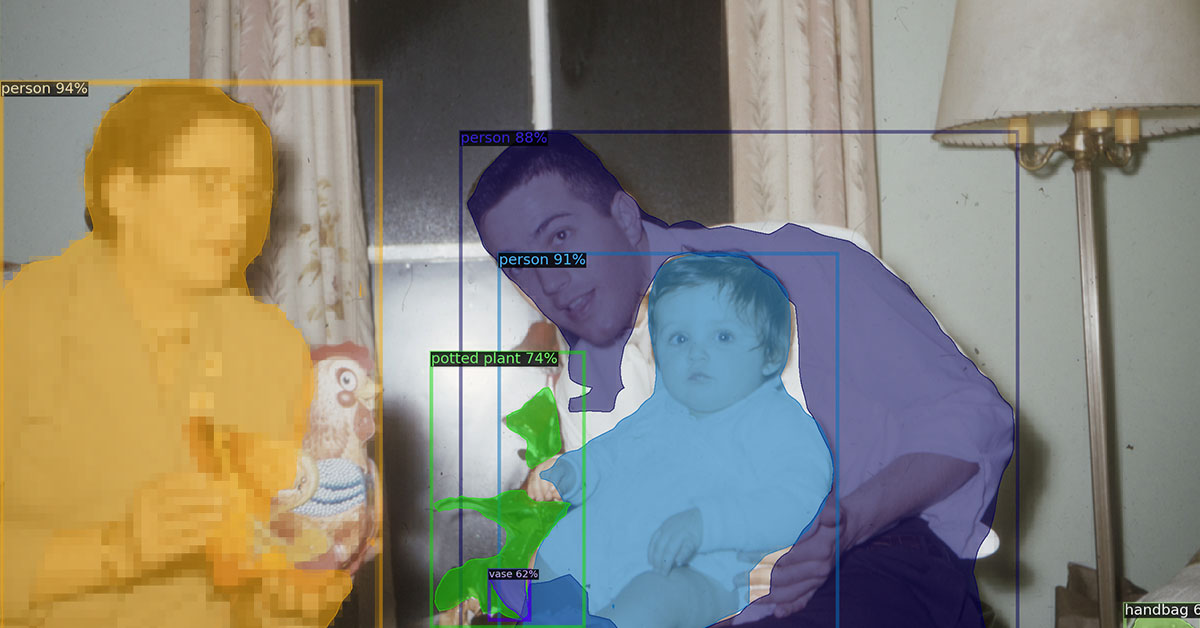Every family has a photo archive with photos of their dear grandparents and great-grandparents. Each image is an essential part of our history and identity. But what if the ruthless time has almost wiped those beloved faces out? We have a solution.
AI helps to restore old images
Old photos tend to fade out as time goes, not even mentioning the fact that photography of bygone days was far from perfection. But it doesn’t mean that you can’t renew those images and enjoy them for many more years!
Luckily for us all, Artificial Intelligence can do that. Smart technology can “guess” the missing, blurred or faded out elements of the image and restore them, eliminate scratches, sharpen the details.
One of the best features of neural.love service is its online mode: you don’t have to download any app and set it up. All our tools work for every operating system and device type, be it a PC, Mac, Android smartphone or iPhone.
Let’s have a closer look on how you can enhance an old family photo’s quality on your PC.
1. Upload an image to the tool
Open a Photo Editor in any browser and upload a chosen image. Make sure your internet connection is safe and sound, as if it’s not stable enough the processing may be interrupted.
Hit the “Upload image” button and select an image from your personal device or just drag and drop it.
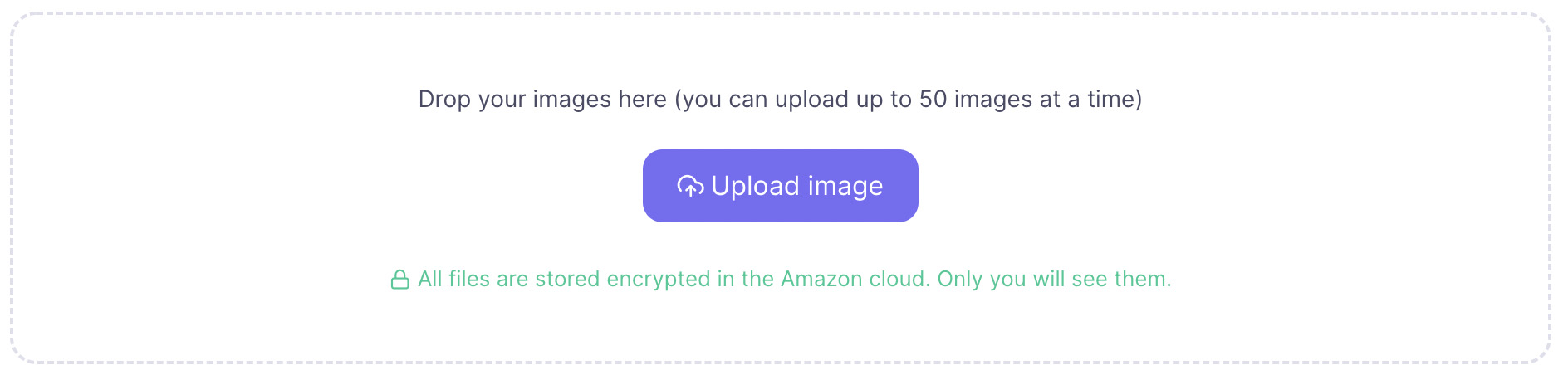
2. Enhance the photo
Turn on the necessary sliders as you scroll down.
Select 4x Quality Enhance. Our algorithm will fill in the picture, “guessing” what there should be and making a photo several times larger. The trick is, our AI was taught to recognize defined patterns on the base of hundreds and thousands of different pictures.
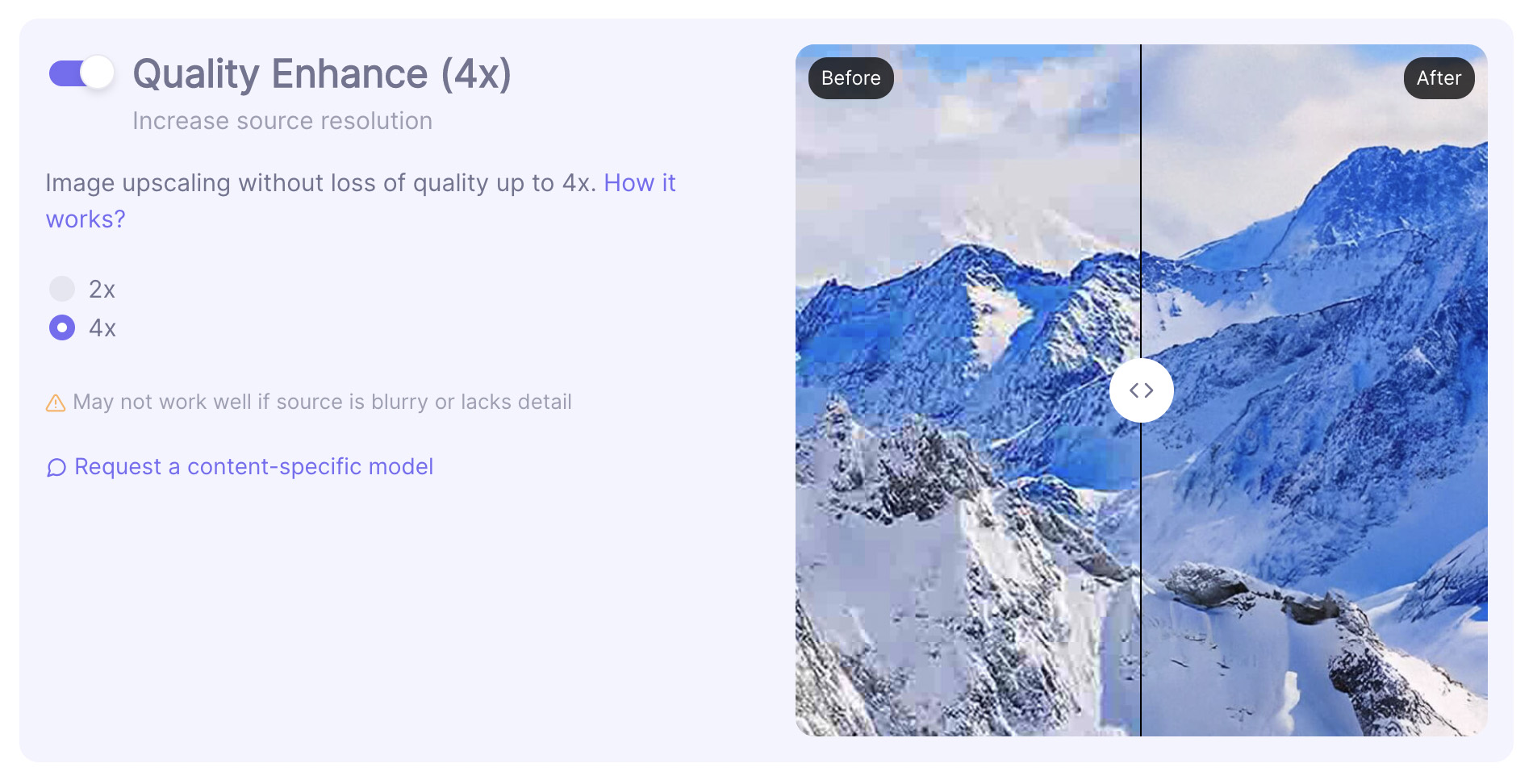
Don’t forget to select a Facial Restoration option. This way you give the AI a hint that there are faces to be found and restored, and help it to do its job better. Also, even if the photographer (or imperfect cam) didn’t manage to focus on the face, our algorithm will fix it.
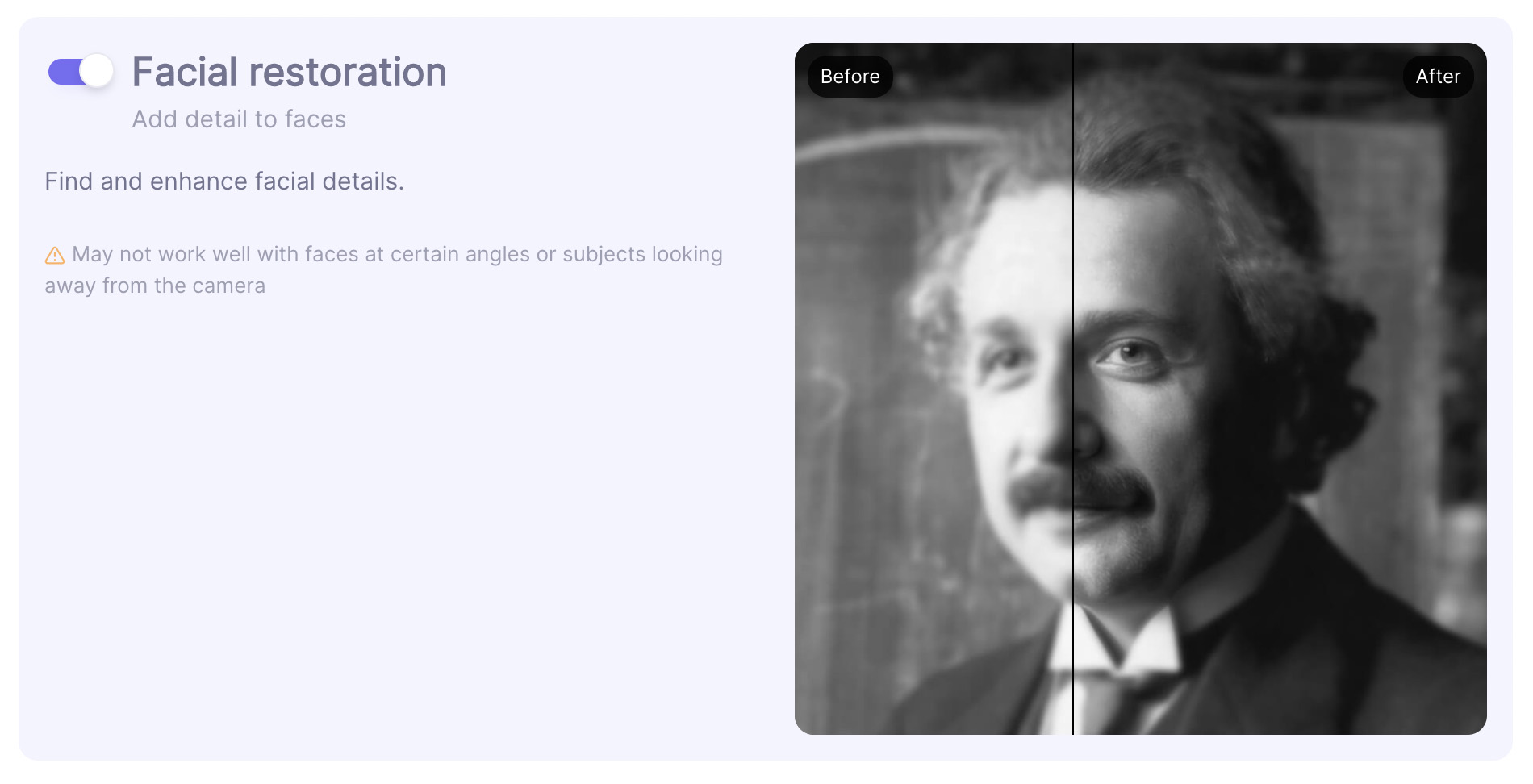
If your photo is black and white, you can add color to it by selecting the Colorization feature.
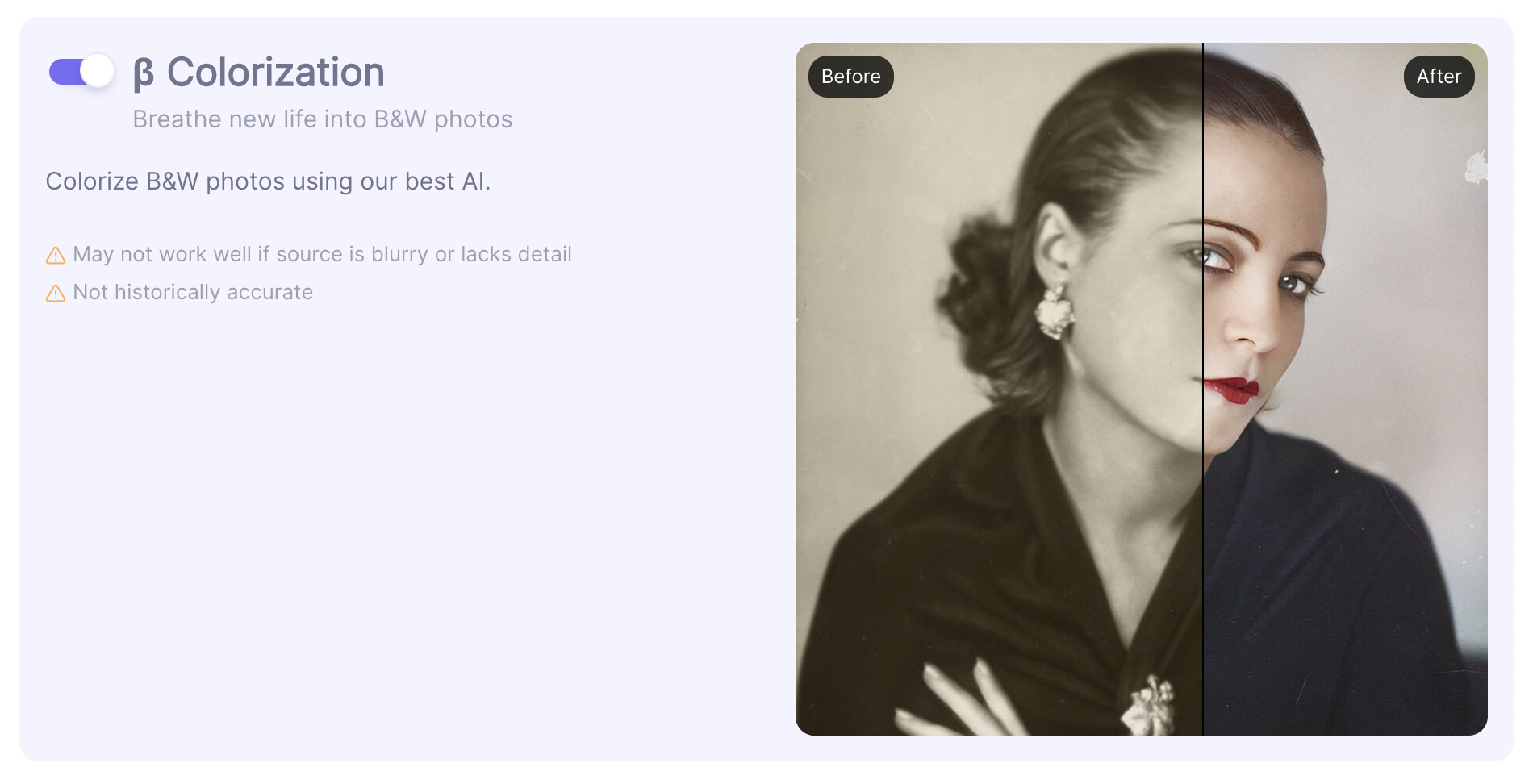
Photo Restoration, as the very title implies, restores the image, deletes some tiny imperfections and makes the photo sharper.
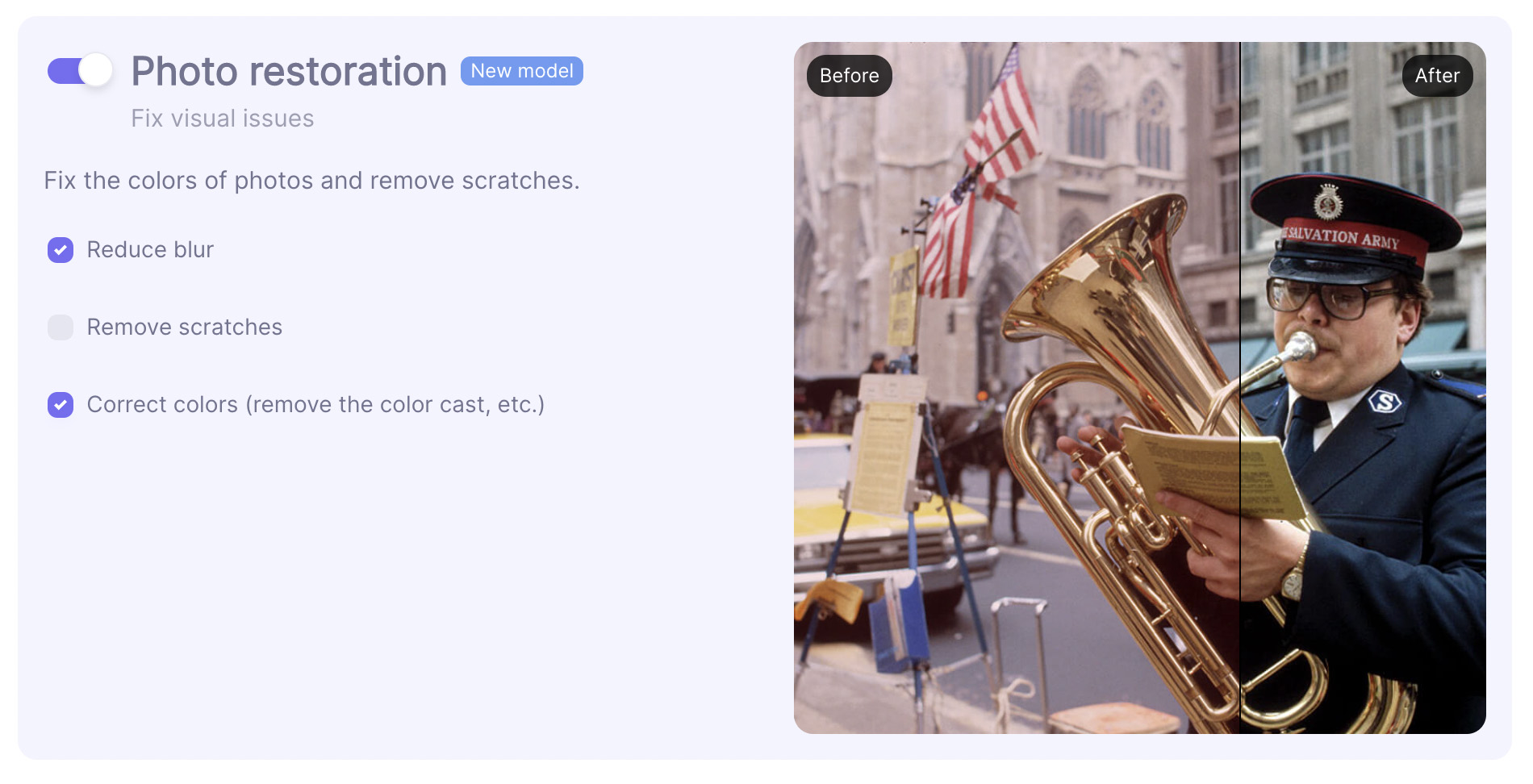
Don’t forget to tick Reduce blur, Remove scratches and Correct colors options, but be aware that if the initial image is of a very poor quality they may be of no use. But if you are quite sure, these features will make your photo sharper and “more natural-looking” for an eye.
When you are fully done, click the “Start processing” button. As you can see, the final price is just 1 credit. It means, you can process up to 5 of your photos for free, without subscribing to any of our plans.
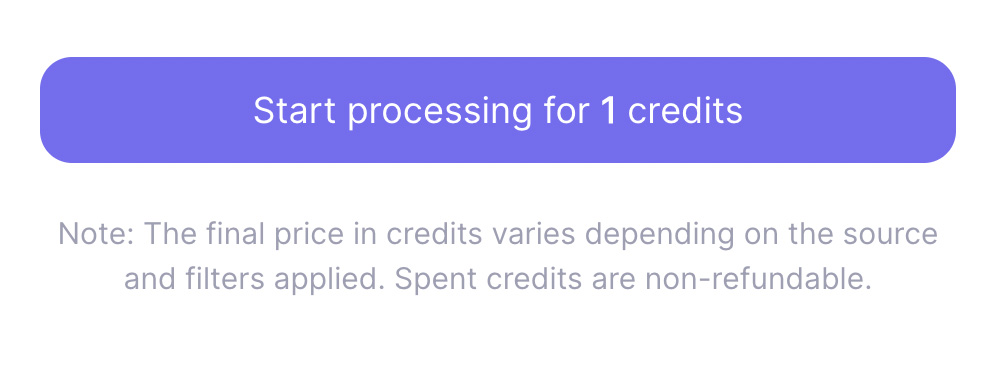
3. Save the enhanced image
Click the ready photo to see the before/after preview.
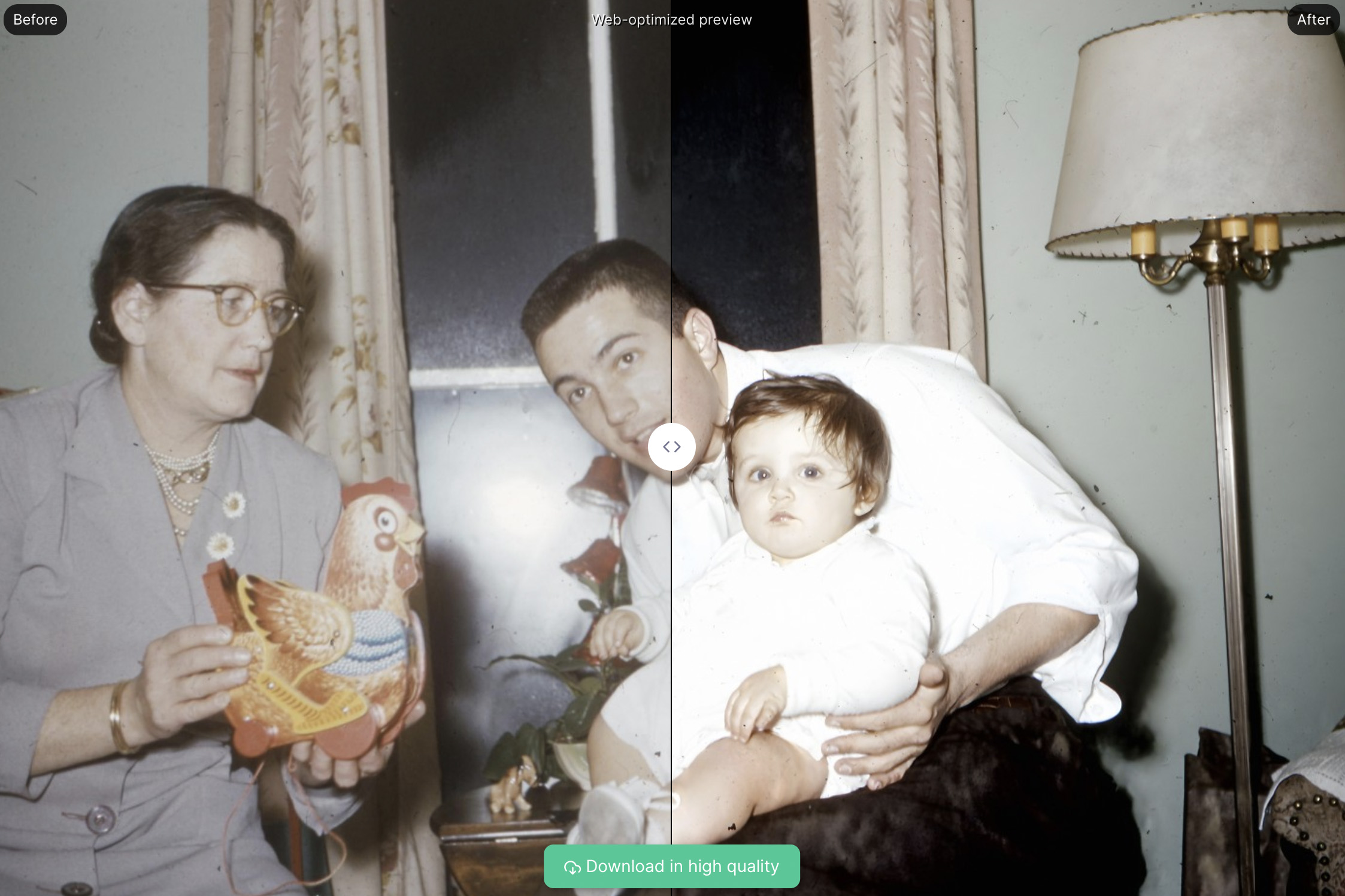
Then hit the “Download in high quality” button and save the result to your personal device. You may also click “thumbs up” or “thumbs down” icons to evaluate the quality and help us become better!
If you are an IT geek and want to know everything about our algorithms and how we train them, please, read this article. Have fun!