Photo enhancement takes time — especially if it’s not just “for a show”, but a real deep enhancement with the help of AI technologies. We bet you have better plans than just sitting in front of the laptop and waiting while a picture is being processed to upload a new one!
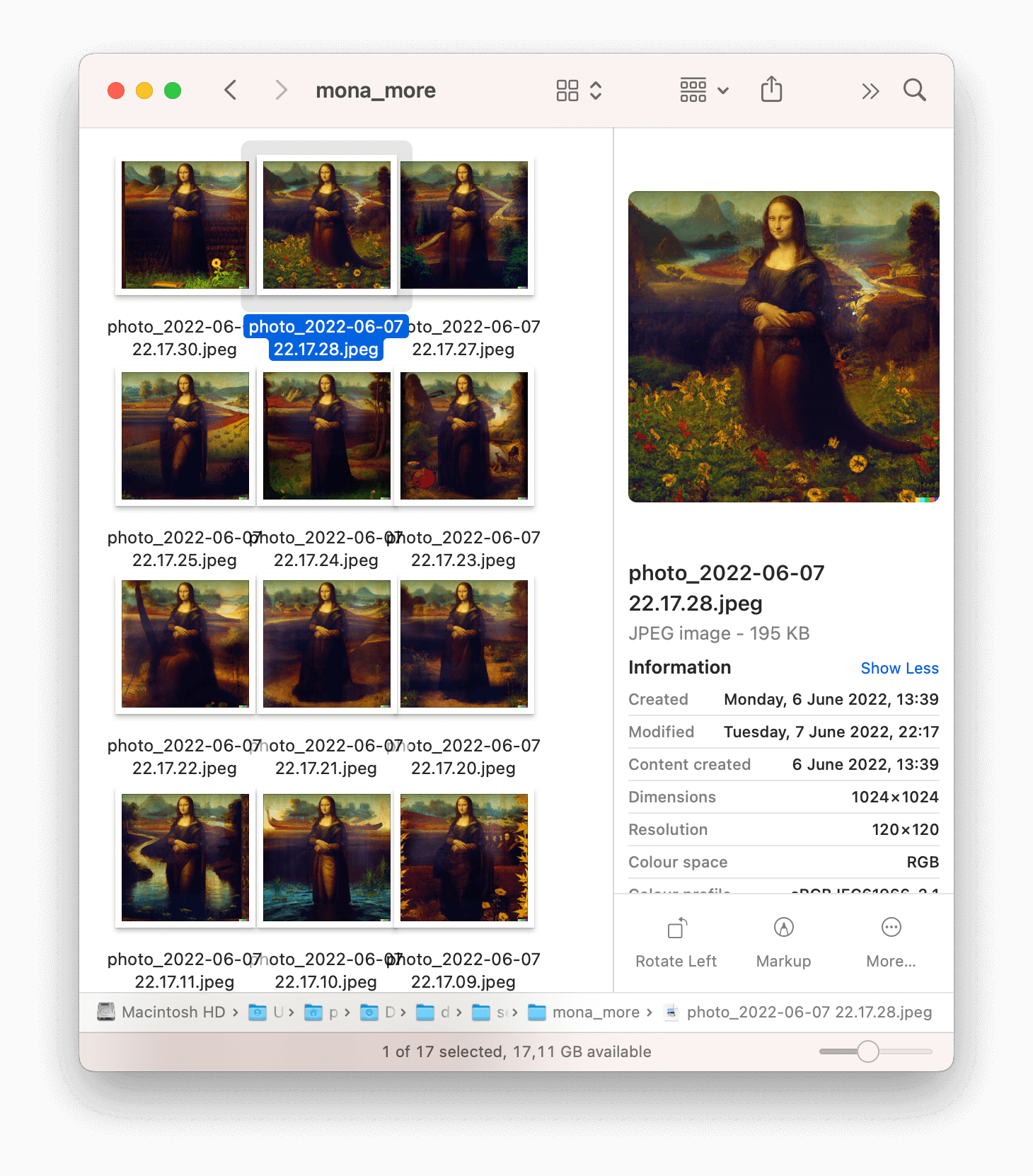
That’s why our tool has a function of bulk upload! You can import up to 50 photos, choose their settings and features to improve (we’ll give more details a little bit later), start batch processing and just let the service do its job without your active engagement.
Our service has two main advantages:
It works online, so you don’t have to install any apps or software and you can use it from wherever you find a stable Internet connection.
It doesn’t just “polish” photos — our tool penetrates deep into the structure of the image, finds “gaps” and fills them with additional pixels, fully restoring an initial image and making it sharper. How does the program know what the image should look like? We’ve taught it. If you’re really interested in the topic, find all the details here.
Let’s go!
1. Upload photos to the tool
Open neural.love Image Quality Enhance in any browser. You’ll find quite a lot of theoretical information on this page, but you may just ignore it and start restoring right away.
Hit the “Upload image” button and select all the photos you need from your personal device. Another option — you may just drag and drop images on the tool’s homepage.
2. Enhance quality
Turn on the “Quality Enhance” option. Quite logically, 4x is better than 2x, but if the initial photos are of poor quality, the tool may have difficulties with this option. Don’t worry, we have a solution for you!
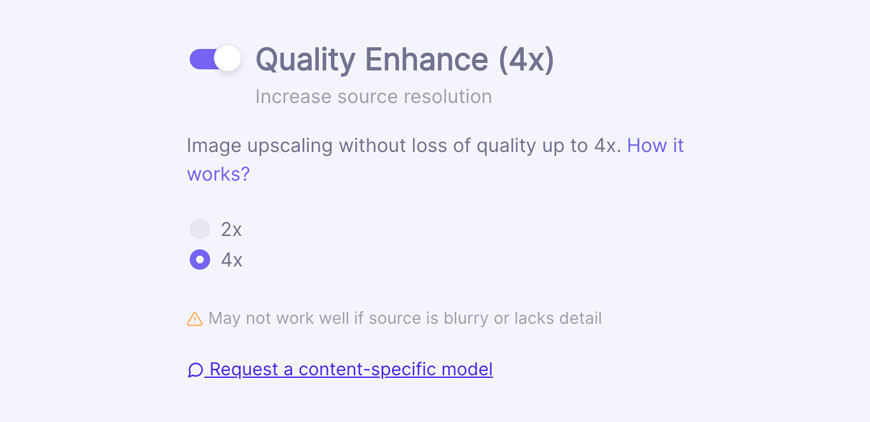
Hit the “Request a content specific-model” link and describe all the peculiarities of your pictures. We’ll “feed” our algorithm with the corresponding images and subsequently it will recognize such patterns much better. (NB: no users data is used to train our algorithms)
3. Apply additional features
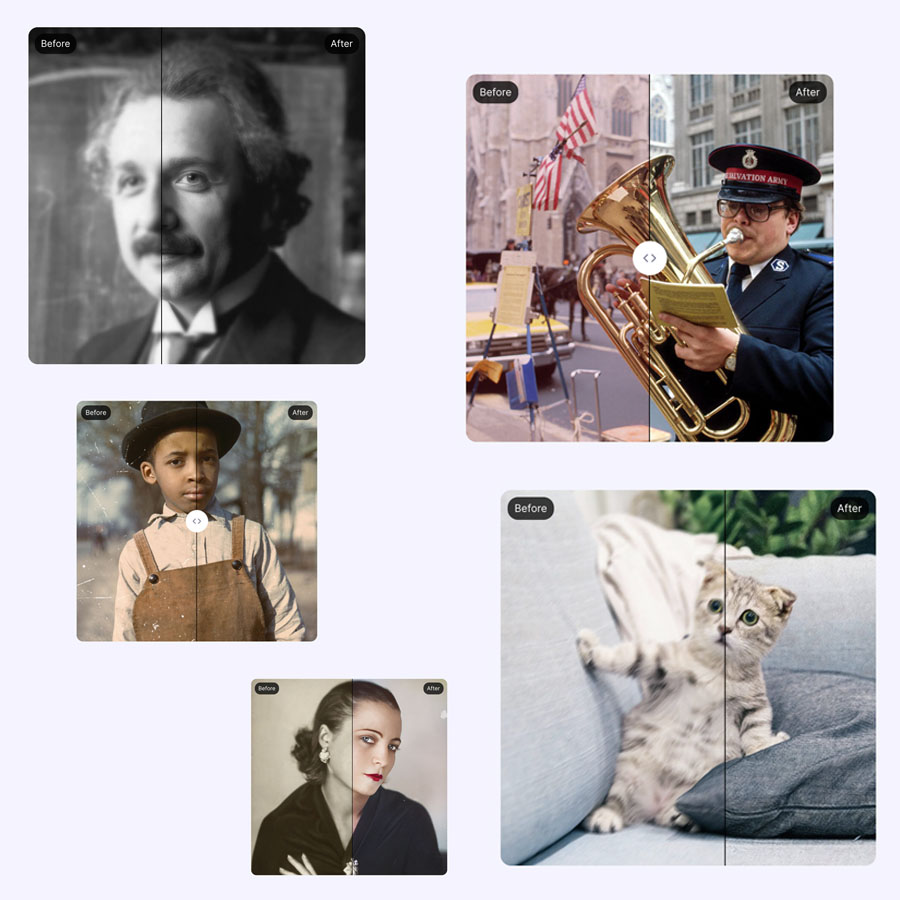
⚜️ Facial restoration comes in handy if you’re processing portraits. This feature is useless for landscapes and etc., it is safe to omit it.
⚜️ Colorization turns black and white photos into color ones. Be aware: the AI doesn’t know what the original colors were, so the result may differ from the historical truth.
⚜️ Photo restoration is a new feature, and we are proud of it! It fixes colors, makes photos less blurry, removes scratches and other imperfections.
When you are done, hit the “Start processing” button. The price will depend on the amount of processed pictures — 1 credit for each. Btw, you will receive five free credits after registering, which can be used to enhance up to five photos at once.
4. Download enhanced photos
Take a quick preview to make sure you like what you see. If so, download the whole batch in one click via zip archive. You may save the pictures separately too.
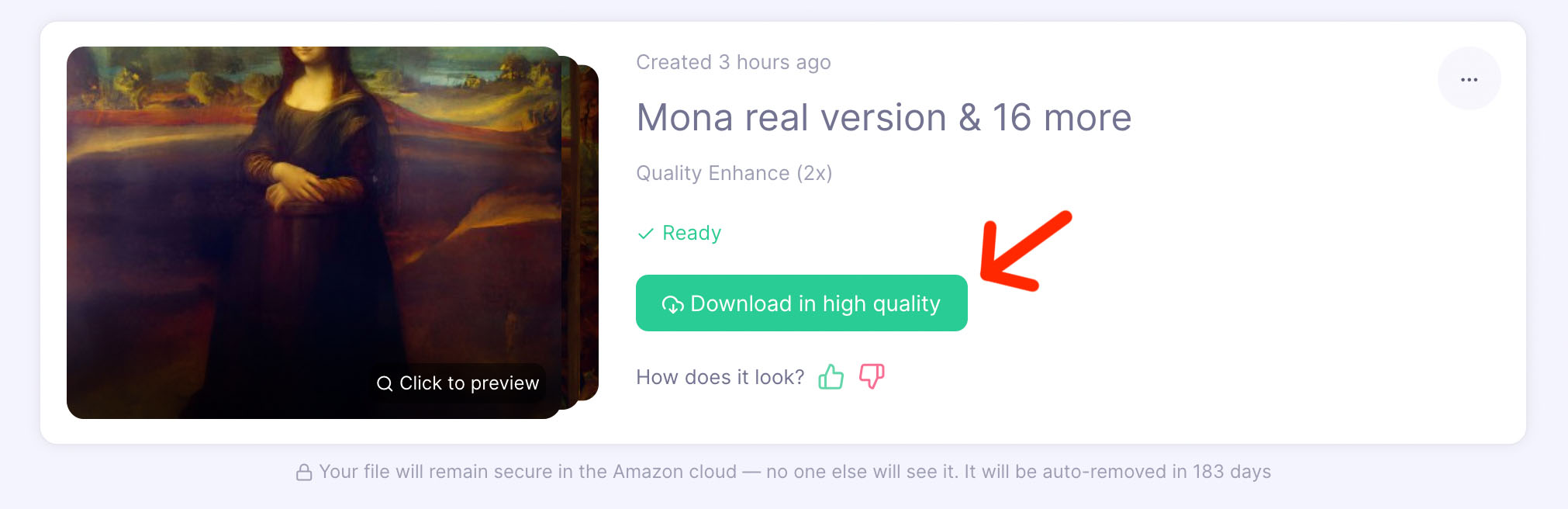
If you feel disappointed (hopefully you don’t!), you can click a “thumbs-down” icon and let us know about your dissatisfaction.
👍👎 – These feedbacks help us improve AI models.
